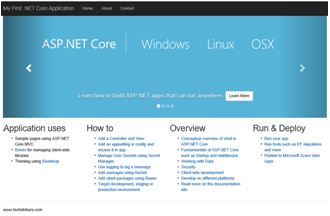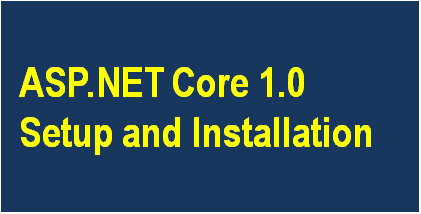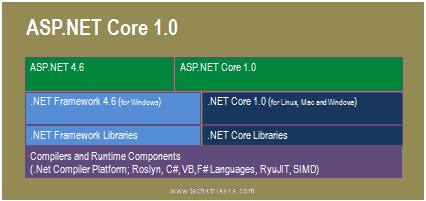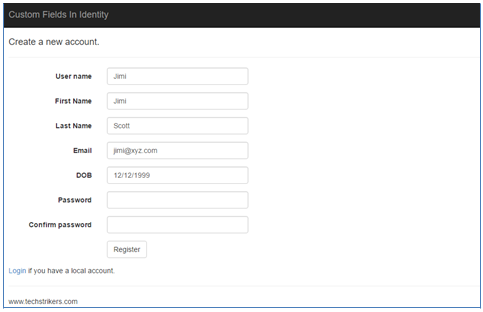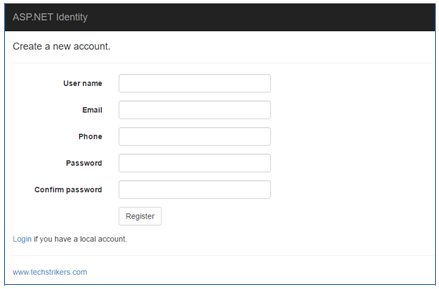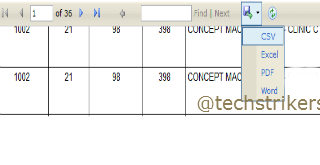Setup and Installation ASP.NET Core 1.0
Posted By: Ajay Saptaputre, 02 Jul,2016 | Total View : 5403In my previous article, I discussed about What is ASP.NET Core 1.0 or Understanding .NET Core 1.0 Framework , ASP.NET Identity Authentication - User Login and Registration Form and Understanding ASP.NET Identity .
In this article, I will discuss about what are pre-requisites for ASP.NET Core 1.0 and what you need to download and installed to your system to get start working with Microsoft's newly released ASP.NET Web framework called ASP.NET Core 1.0.
So, before jump into the setup and installation steps, let's first focus on what .NET Core 1.0 does:
Leading points about .NET Core
- Cross-platform: Application can run on any platform i.e. Windows, Mac and Linux.
- Open source: Now .NET Core platform is open source and under MIT and Apache 2 licenses.
- Flexible Deployment: Application can run on any other web server like Nginx or can be included in your app or installed side-by-side.
- Command-line Tools: All product scenarios can be exercised at the command-line.
- Compatible: .NET Core is compatible with .NET Framework, Xamarin and Mono, via the .NET Standard Library.
- Supported by Microsoft: .NET Core is supported by Microsoft, per .NET Core Support.
Pre-requisites
To start .NET Core, all you need is:
- Windows or other supported operating system.
- Visual Studio 2015 Update 3 or later.
- .NET Core Tooling Preview 2.
- NuGet Manager Extension for Visual Studio
Download and Installation
In order to start, you need to follow below given steps:
- If you have Visual Studio 2015 or Visual Studio Community (its free) than you should get VS2015 Update 3 first from here
- Now install the .NET Core Tools for Visual Studio from here
After installation, if you open about dialog box from VS 2015, the version number should be 14.0.25424.00 with "Update 3". See below screen shot:
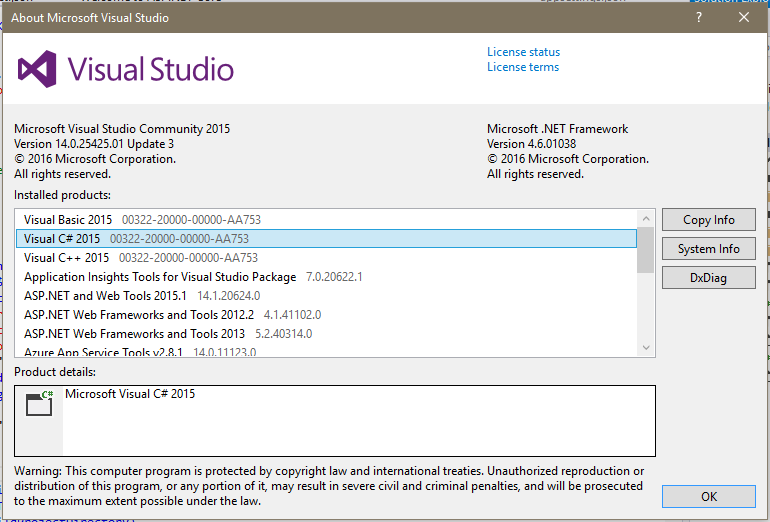
.NET Core Tools Installation Issue
While installing the .NET Core Tooling Preview 2 for Visual Studio 2015 you may experience that you may blocked from installation. But don't be panic it's because of a temporary bug. You can run .NET Core Tool with command line by providing SKIP_VSU_CHECK=1 argument.
c:\development>DotNetCore.1.0.0-VS2015Tools.Preview2.exe SKIP_VSU_CHECK=1
See below screen shot:
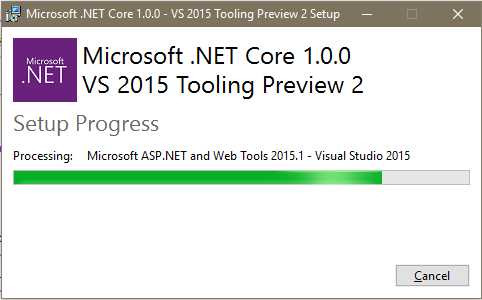
Once done all the above steps, start Visual Studio 2015 and from new project dialog box select "ASP.NET Core Web Application (.NET Core)". See below screen shot:
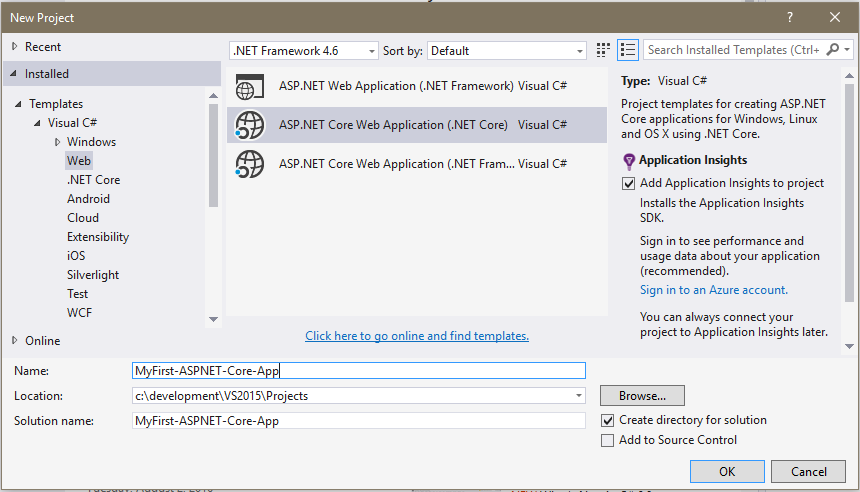
Appreciate your valuable feedback:
I hope this article is useful for you. I look forward for your comments and feedback. So please provide your valuable feedback so that I can make this blog better. You can also share this article by hitting below button.
Happy learning...