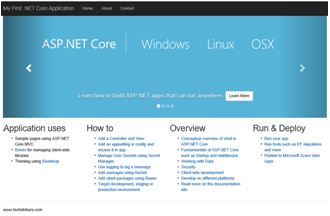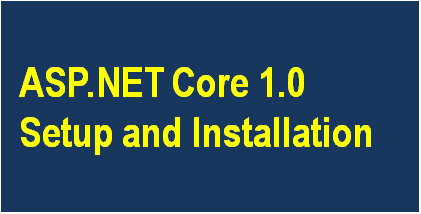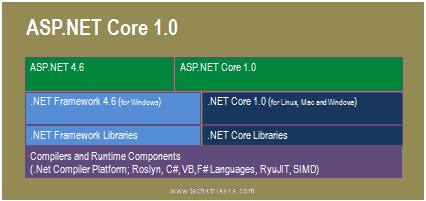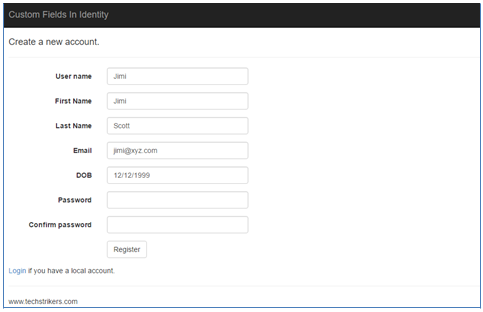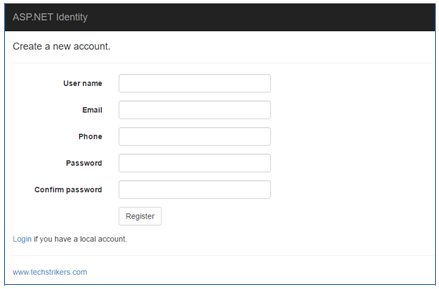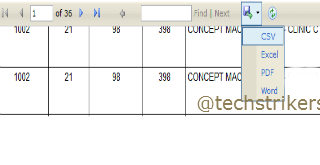Bootstrap Buttons
Bootstrap provides built-in seven styles of button classes. A styled button can be created using any of the classes summarized in the following table. Remember, the button classes can be combined with <a>, <button>, or <link> element:
Syntax
Note: The * symbole in above syntax must be replaced with the name of the style e.g. btn-primary
Bootstrap Buttons Example
The following example shows the different button styles:
See Live ExampleThe above Glyphicon example will produce below output:
Bootstrap Buttons Example for Different Elements
The button class used in different elements:
See Live ExampleThe above Glyphicon example will produce below output:
Bootstrap Button Sizes
A styled buttons can be created with classes to get buttons of various sizes, summarized in the following table.
| Class Name | Descriptions |
|---|---|
| .btn-lg | Create large size button. |
| .btn-md | Create medium size button. |
| .btn-sm | Create small size button. |
| .btn-xs | Create extra small size button. |
Syntax
Bootstrap Button Sizes Example
The following example code demonstrate different button sizes.
See Live ExampleThe above Bootstrap button size example will produce below output:
Bootstrap Block Level Buttons
Block level buttons covers the entire width of the parent element.
| Class Name | Descriptions |
|---|---|
| .btn-block | Create block size button. |
Syntax
Bootstrap Block Level Button Example
The following example code demonstrate block size button.
See Live ExampleThe above Bootstrap button size example will produce below output:
Bootstrap Active/Disabled Buttons
Bootstrap button can be set as active or disabled.
| Class Name | Descriptions |
|---|---|
| .active | Make button active. |
| .disabled | Make button inactive. |
Syntax
Bootstrap Active/Disabled Buttons Example
The following example code demonstrate active/disabled buttons.
See Live ExampleThe above Bootstrap button size example will produce below output: